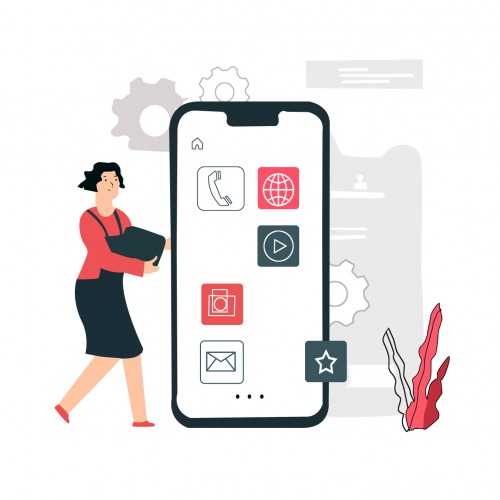
So finally you have decided to support your online business by having a website or an app. Great decision, Hats Off!!
But have you ever given a thought on this that What makes an online purchase? No doubt advertising, marketing, design or optimization plays an important role in generating revenue for your online business. But ultimately one thing which is extremely important is the product and how you segment or arrange them on your virtual store.
A product is anything that is offered for sale to satisfy a customers need or demand. Quality product placement on your website or app is of obvious requirement, but yet it is least concerned by some specialist and online store owners successful sales technique. Huge efforts and money are spent on advertising, marketing and search engine optimization, but after all a customer’s purchase journey matters right from browsing the product to final order placement.
The main reason behind a person choosing online shopping is the 3 C’s that are associated with online purchase which are Convenient, Comfort and Customized experience. For any website or an app proper user experience and Navigation is utmost important. A user should be able to comfortably browse your product gallery, add it to the cart and finally click the ‘buy’ button.
Best Ways to Organize Products in your Virtual Shop:
Target Audience Segment.
If you deal in products that are specifically related to a particular age or gender then you can categorize your products as per men, women, kids or pets. This is a great way to organize products and get specific data and feedback for each audience segment without having to filter by gender or age.
Organize by Product Location .
If a product is typically known to be found in a specific place, you should apply a location based product scheme. Just think of house decor websites or app and having products added to sections that match the kitchen space, living room, bedroom or bathrooms.
Adding a product .
Before adding your first product, let’s get familiar with how product categories, tags, and attributes work.
Product Categories .
Product categories and tags can be created, edited, and selected at any time. This can be done when you first create a product or come back and edit it or the category/tag specifically.
Attributes .
These can be added per product, or you can set up global attributes for the entire store to use (e.g., in layered navigation).
With attributes and categories set up and stock management configured, we can begin adding products. When adding a product, the first thing to decide is what type of product it is.
Covers the vast majority of any products you may sell. Simple products are shipped and have no options. For example, a book.
A collection of related products that can be purchased individually and only consist of simple products. For example, a set of six drinking glasses.
One that doesn’t require shipping. For example, a service. Enabling this, disables all shipping related fields such as shipping dimensions. A virtual product will also not trigger the shipping calculator in cart and checkout.
Activates additional fields where you can provide a downloadable file. After a successful purchase, customers are given a downloadable file as a link in the order notification email. This is suitable, for example, for a digital album, PDF magazine, or photo.
A product with variations, each of which may have a different SKU, price, stock option, etc. For example, a t-shirt available in different colors and/or sizes.
Go to Navigation bar and under Products click on the Category to add product categories. Give product name, add image with proper size and choose product type and submit.
You can active or deactive the categories whenever you want and you can even decide the sequence of the category appearance on your app.
Now under the Products section click on the products to add products. Give name of the product, choose category, mention item code, add price and offer price if any. Then upload a nice attractive product image with proper dimensions. And don’t forget to write a good description below.
In this way you can add products in many numbers as you want and it will get updated automatically on your VistaShopee Admin Panel
Still unable to understand the process? Watch the video tutorial by Clicking Here.